Table of Contents
Introduction
This article is easy installation steps of installing JMeter tool in your system having Windows operating system.
JMeter Installation-Windows Operating System
Prerequisites
Since JMeter is a java based application its mandatory to have Java Development Kit installed in your system before you proceed with JMeter installation. You can download and install JDK here Java Downloads | Oracle India
Post installation of JDK follow below mentioned steps to verify successful installation of JDK and also to continue JMeter installation in your windows Operating system.
Verify Java JDK
Open command prompt and type java -version. Your JDK is successfully installed if you get java version details as mentioned below (I have installed java version 18.0.1.1, but feel free to install Java 8 or higher versions). Incase if you do not get the java version details then ensure the correctness of JDK installation along with java path settings.

Download JMeter
Download JMeter from its official site Apache JMeter – Download Apache JMeter .
Click on zip folder available in the binaries section to download it.
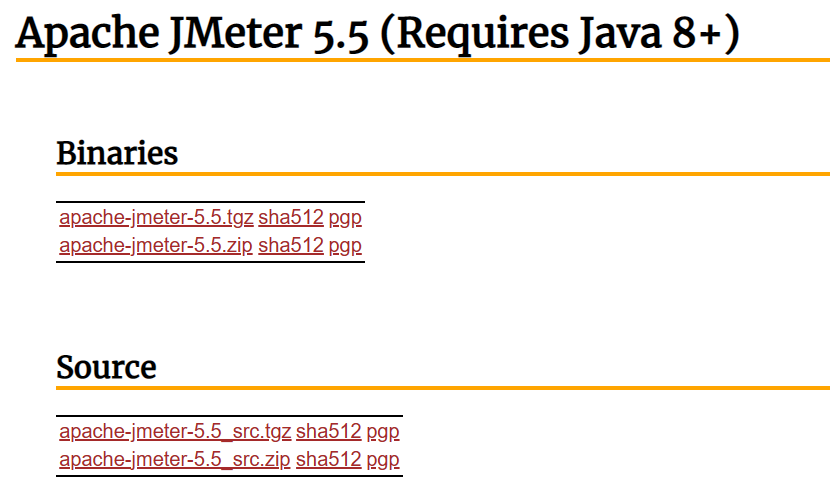
Unzip JMeter file
Once downloaded, unzip Apache JMeter file
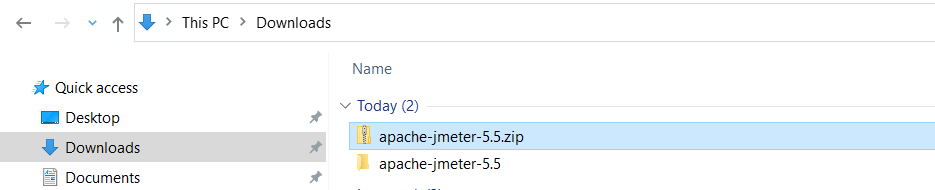
Double click JMeter.bat file
Navigate to bin directory inside JMeter file and double click jmeter.bat file to open your JMeter tool.
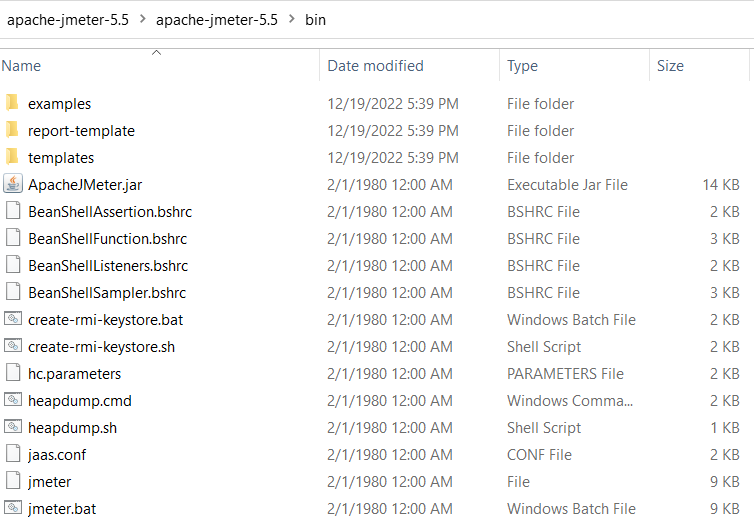
JMeter Launch
JMeter should be successfully launched as mentioned below. Now you can start using JMeter tool
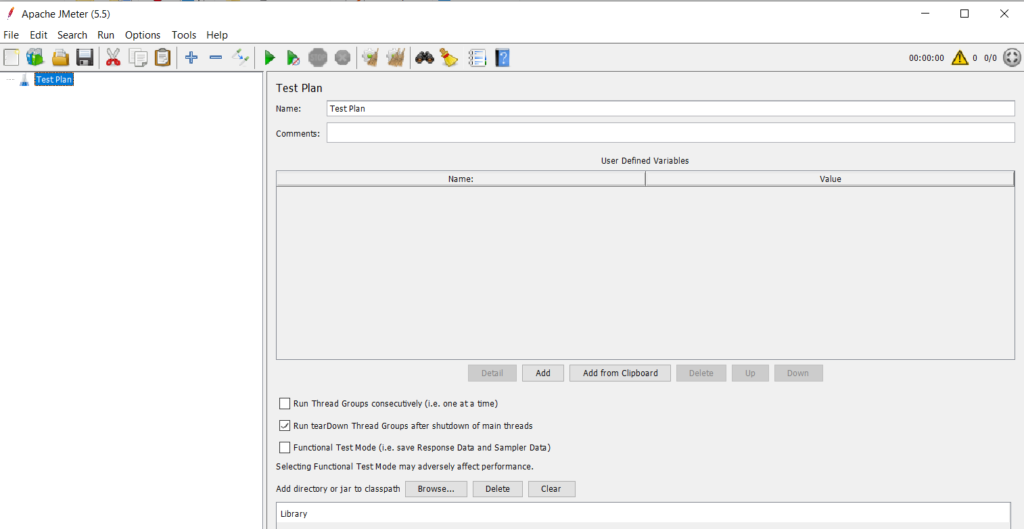
Additional Tip
Right click on jmeter.bat file and click Desktop (create shortcut) to quickly access your JMeter tool
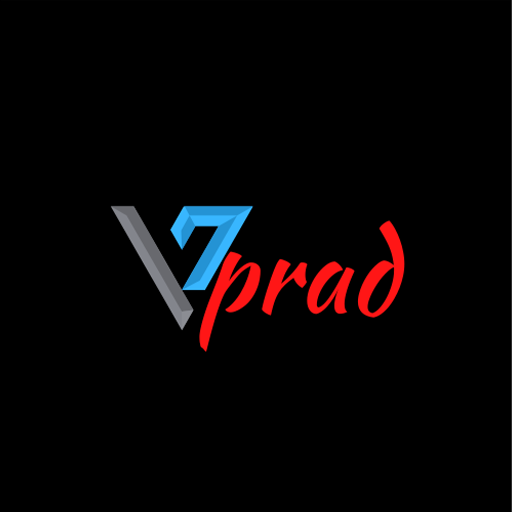
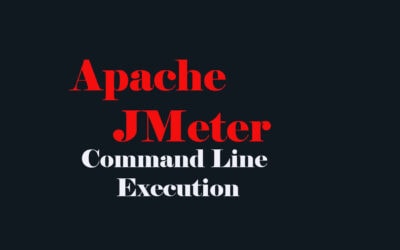


0 Comments