INTRODUCTION
JMeter User interface can conduct any type of performance test execution. But we can also conduct a performance test using JMeter CLI or Command Line Interface (CLI). In this article on JMeter command line execution, you can learn how to execute a performance test using command line interface and its advantages.
We wrote this article specifically for those using Windows Operating systems.
Advantages of Jmeter command line execution
resource optimization
It reduces overhead of running JMeter using user interface, since it consumes comparatively less resource usage like CPU and memory in comparison.
headless performance testing
We can do a headless performance testing by running it using command line interface. This is helpful specially while we are running a test in a server machine or any other headless environment.
performance test automation
By running performance test using CLI, it can be integrated with any kind of Continuous Integration /Continuous deployment (CI/CD) pipelines. Hence it becomes useful in using this feature while scripts are running in any CI/CD pipelines as part of automating them.
Running jmeter command line execution
Now since we know advantages of running a performance test using CLI , let us see the details on steps to run a test using Command Line Interface. We can run a test using CLI in a simple 2 steps process.
Step 1-Place JMeter script and Test Reports/results
First Step is to place JMeter script and reports in any folder and place this folder in JMeter bin directory. JMeter script file will have a JMX extension and plan to keep results or test reports preferably in an excel with csv extension.
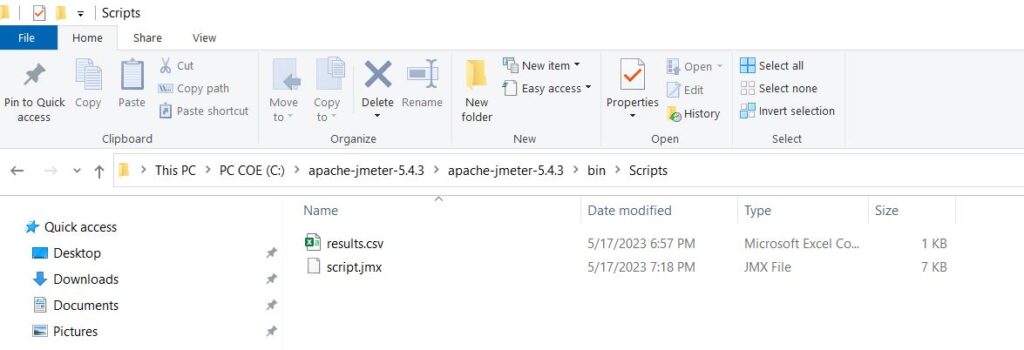
step 2-running in command line interface(cli)
In the second step, open the command prompt and navigate to JMeter bin directory using the change directory (CD command).
Now execute below mentioned command prompt to start executing the script in command prompt
jmeter -n -t Mention the Script location -l Mention the result file location
Explanation to above mentioned command is
-n indicates non graphical user interface mode of execution
-t indicate the location of the script
-l indicates location of the results file
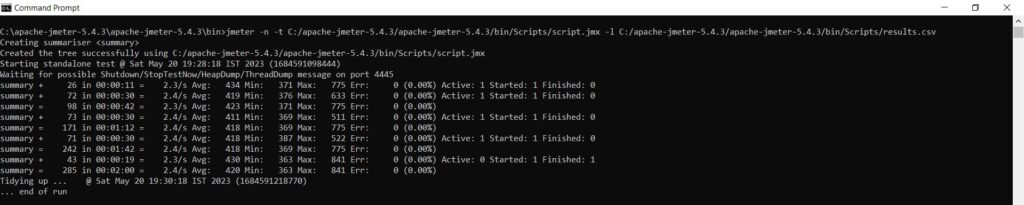
Conclusion
As you can see here , jmeter execution using command line is a very easy way of doing it .Many issue related to high resource intensive operations happening during test execution can be easily managed by planning to run it using JMeter command line execution.
If you are interested to learn more about related article, then find it below.
JMeter Recording | Performance Testing|Jmeter|Tech Articles (vprad.com)
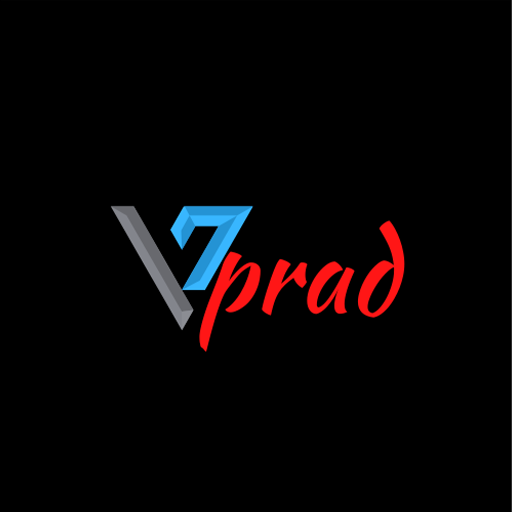



0 Comments